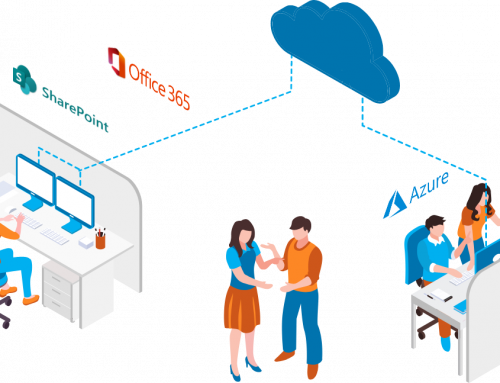Today I was working on implementing a site for a client and ran into a bit of an issue with the My Links. I’d performed migrations from 2003 to 2007 before and the My Links web part migrated fine and worked in 2007. However, this time I was building a site from scratch and the My Links web part was nowhere to be found, despite being documented as included in the default web parts with MOSS.After some digging I discovered the following solution and where it was hiding in 2007. If the My Links web part doesn’t show up in your list or web parts, go to http://[SiteURL]/_layouts/newdwp.aspx. Scroll down the list until you come across Microsoft.SharePoint.Portal.WebControls.QuickLinksMicroView (about 2/3 of the way down), click the check box and then click “Populate Gallery”. This will add the web part to your SharePoint site.
Navigate back to the page you want the My Links web part. Edit your SharePoint site and click Add a Web Part. If you expand to view all web parts, under the Miscellaneous section you will now have a web part called QuickLinksMicroView. Add this web part to your site. If you want you can change the name of it to My Links under the appearance section when editing the web part. This web part will display your My Links wherever it is added.
If you want to change the name of the web part in your web part gallery, you can navigate to the web part gallery on the site you added the QuickLinksMicroView web part, edit the web part, and change the Title to My Links. If you want to the web part to show up in a different category you can also change that here.