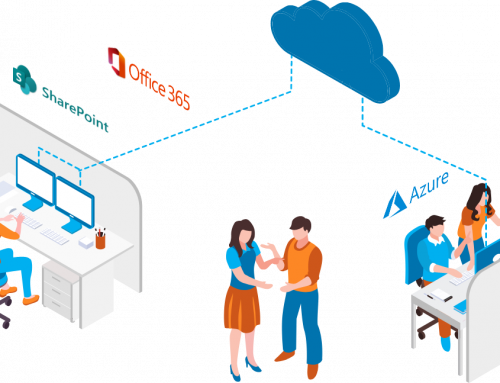| So, I’ve had the Microsoft Surface RT for about a week now and overall it’s been a great experience, but that’s not the point of this post. Most things have been intuitive, but a few have not. One of those was printing PDF files. The biggest thing to remember is the right “charm bar” (screen shot right) is contextual. So, open up a PDF (you can use the default Microsoft Reader App). My attempt at printing was to swipe up and get the toolbar the bottom. No print option there. I also tried settings on the Charm Bar to see if there were any print setting there. The key to remember in any app is the “Device” Charm on the bar. This will bring up all devices the app can interact with. In the case of PDF files it brings up all your printers (below). From there just select your printer, your print options and away you go!  |
 |
As a bonus just to drive you a little batty, if you look at the screen shot you’ll see you can search from the Charm Bar or search with “Find” in th bottom Toolbar. If you use the Search in the Charm Bar you’ll get an error thast this app can’t be searched. However, if you use the search in the tool bar you can search the PDF just fine. So, just a little evidence that Windows 8 definitely isn’t perfect yet and a reminder to look both in the Charm Bar and in the tool bar if you thing there is some functionality that might be missing.