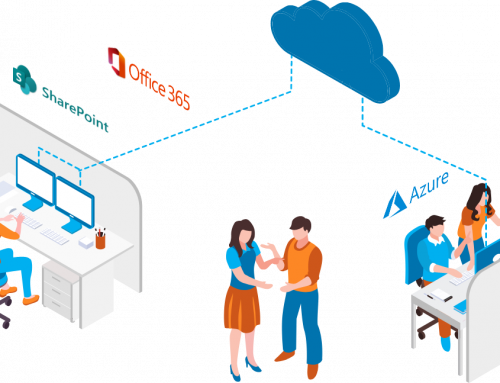Hardware/Software
13 MacBook Pro, 120 SSD Hard Drive, 8 GB Ram
Software Installed:
[Update 3/5/2012] This has all been done on Windows 8 Consumer Preview, I haven’t had a chance to give this all a try on Windows 8 Server Beta yet.
Microsoft programs that seem to be working fine: Apps you would expect: Office 2010 Suite, Live Writer, Live Mesh, Expression Suite, SQL 2012 RC 0, Visual Studio 2010 Professional (with the Exception of MS SQL Server 2008 R2 Management Objects), Visual Studio 11 Beta
Third party programs working fine: Skype (I know, technically it’s MS now), Chrome, Safari, Firefox, Metrotwit, Trillian IM, CrashPlan, SnagIt 10, Quest PowerGUI, Notepad++, 1Password, iTunes, FileZilla, Logos Bible Software, WinRAR , CCleaner, DropBox. I wanted to use Hyper-V for my VMs instead of VMWare Workstation, however my processor doesn’t support Hyper-V so I’m running VMWare Workstation 8.2, WinMerge, MakeMKV
Programs I had some trouble with: SharePoint 2010
SharePoint 2010
So, here is where I’m at, I figured to start I would just do the Stand Alone installation. After manually installing all of the Pre-Reqs and switching all the defaults in IIS to .NET 2.0, the Stand Alone installation worked great! Central Admin was provisioned a site collection created, etc. As with most things, it was too good to be true. The first problem actually exists with Windows 7 to…UAC. With UAC enabled it is impossible to access Services on Server in Central Admin or two create/modify/delete/etc your Web Applications. Simple, turn of UAC. Well, this prevents all your Apps, Market, etc from running. So, if you hoping to try out the whole metro experience disable UAC keeps you from doing that.
Where does that leave us? As for me, it leaves me with UAC enabled, a crippled install of SharePoint 2010, and remoting into my Server 2008 R2 SharePoint environment to do any serious SharePoint work. Hopefully Microsoft will either figure out a way to get the functionality of SharePoint back with UAC enabled, or create a backdoor to use the metro interface/apps with UAC disabled. If anyone else had any ideas, work around, or thoughts I would love to hear about them in the comments. Now onto the rest of my experience with Windows 8…
[Update 3/5/2012] After some more playing, I’m able to do everything I need to in SharePoint by browsing to Central Admin, choosing to log in as a different user and logging into SharePoint as the built-in Administrator account (after enabling that account). I also received some suggestions to right click IE and Run as administrator. This hasn’t seem to work for me in the Windows 8 Customer Preivew, anybody else have feedback/experience getting it to work this way?
Bugs/Issues
Apps that aren’t working (from the App Store):
- Reader (had to install Adobe Reader)
- Maps
- Solitaire
- Pinball
- Camera
Occasional crashes, seem to be when I leave the computer sitting (without any use). Maybe some power saving feature that is trying to kick on and causing the crash? [Update 3/4/2012] This one I seemed to have resolved by disabling turning off the display. I disabled turning of the display (I just have a screen saver come on) about 24 hours ago and haven’t had a freeze since then.
If you have multiple monitors and switch around the position of your primary monitor the icons may not automatically re-align properly. For instance, may laptop has much lower resolution that my 24 monitor. When I first hooked up the 24, the monitors were aligned on the top. I went into my Display Settings Resolution and moved my laptop monitor to be bottom aligned. The alignment was successful, bit the icons thought the monitors were still top aligned. So, I only had about the lower 1/2 of my icons on my screen until I selected Sort By –> Name at which point in time they all sorted and arranged themselves properly with the new alignment.
Annoyances
As you install software (like Visual Studio, SQL) a TON of programs are added to your Start Screen that you may not want or need. I’ve found I like to have my most commonly accessed program in the Tile and use search (keyboard shortcut Start-Q) to access the less frequent programs. However, due to the number of programs added, it can be a little bit of work removing all the tiles I don’t want. I think it would be nice to put nothing on by default, and as you open programs have the ability to pin them to the Task Bar, the Start Screen, or both